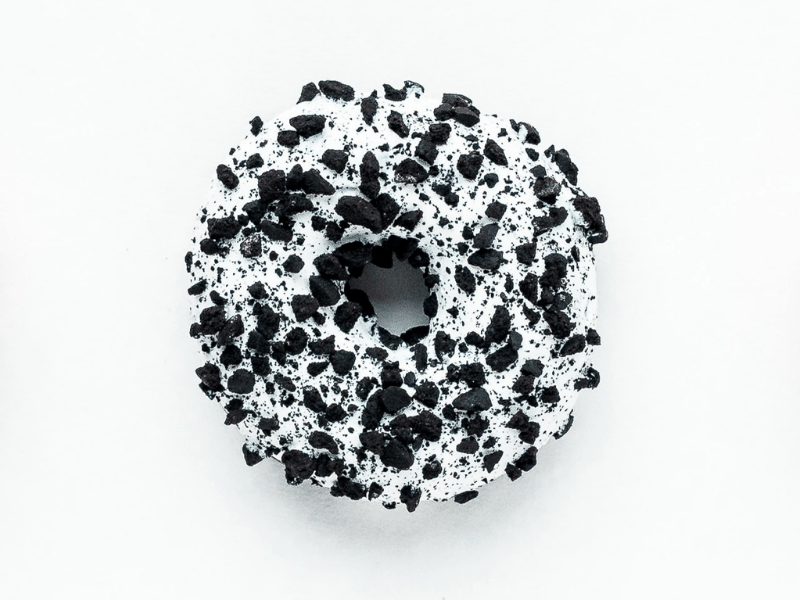This is dummy content to show you how content is displayed on your website. To edit, go to Pages -> Home.
Introduce your business, with a Heading 2
Add some paragraph text to describe more about yourself and what you offer. We’re including some dummy text here to show you what a paragraph would look like, so just replace this with your own words. Add in links to other pages too.
If you are introducing a sub-section, use Heading 3.
Try a list – great for scanning:
- add a Featured Image – this will show up as the background to your Page Heading, and above the footer.
- add extra “Home Page Panels” from the Dashboard.
Remember to remove all this content before you publish your website!
This is the First Home Page Panel – either edit to include your own content, or remove the panel.
Introduce yourself and your business – use Heading 2, like this.
If you add a Featured Image, this will display as a Scrolling Background Image after this block.
You can add 1, 2 or 3 photos below – if you don’t add any photos, you will just see this area of text.
You can add a Testimonials block at the bottom of your Home Page panels (not under each panel) – do this on your Home Page


My Shop
Add an introduction via “Shop: Home Page Introduction”.
Choose which items to show in the individual Shop Items.
Example 1: Strawberry donut
This is the summary of the item, which appears on the Shop page as well as the individual item page – you can add a Buy button here too.
Example 2: Coffee donut
This item doesn’t have any text in the overlay box, and we haven’t selected it to be displayed on the Home page.
Introduce your services here
Add a featured image, which will show above this – delete if not needed. If you don’t need an introduction here, just delete this content.
Add between 2 and 6 services, using the Services Offered Option in your dashboard. You can choose whether the Services boxes are displayed in 2, 3 or 4 columns in Customizer -> Page Display Options.
First Service
Description of your first service. Choose an icon to match in the Option above.
You can add a Call to Action Button that links to more details about this service by adding a Call to Action in the “Buttons to Services: Full Details” section below.
Second Service
This is an example of a service with no buttons.
You can have up to 6 service boxes – delete any you don’t need.
Third Service
Remember to replace all the dummy text we have included with your own content. You can add in a button to another page on your website: